Update 2018-10-18 – Check out this comment. Looks like a much easier method than my MSI editing one.
Sick of the hotfix requirements for NetApp Host Utilities? Me to.
On a test/dev server I have I’ve been experimenting with Veeam, iSCSI, ReFS and Server 2016. I wanted to run the NetApp Host Utilities against my Server 2016 box and was told I was missing Q3197954:
Problem is this 2016 server is fully patched and if I go manually download Q3197954 (which appears to be a previous rollup) I can’t install it on my fully patch server.
On a hunch I figured I might be able to crack open the MSI and find a way around the hotfix check and I was right. Here is how you do it:
- Download and install Orca MSI Editor (Alternate Download)
- Download the NetApp Host Utilities package from https://now.netapp.com/ (v7.1 as of this writing)
- Launch Orca and open the MSI file with it
- Select ‘InstallUISequence’ on the left and then click the ‘Sequence’ column on the top right to sort by lowest value first
- Locate ‘CheckMSHotfixes’, right click on it and choose ‘Drop row’
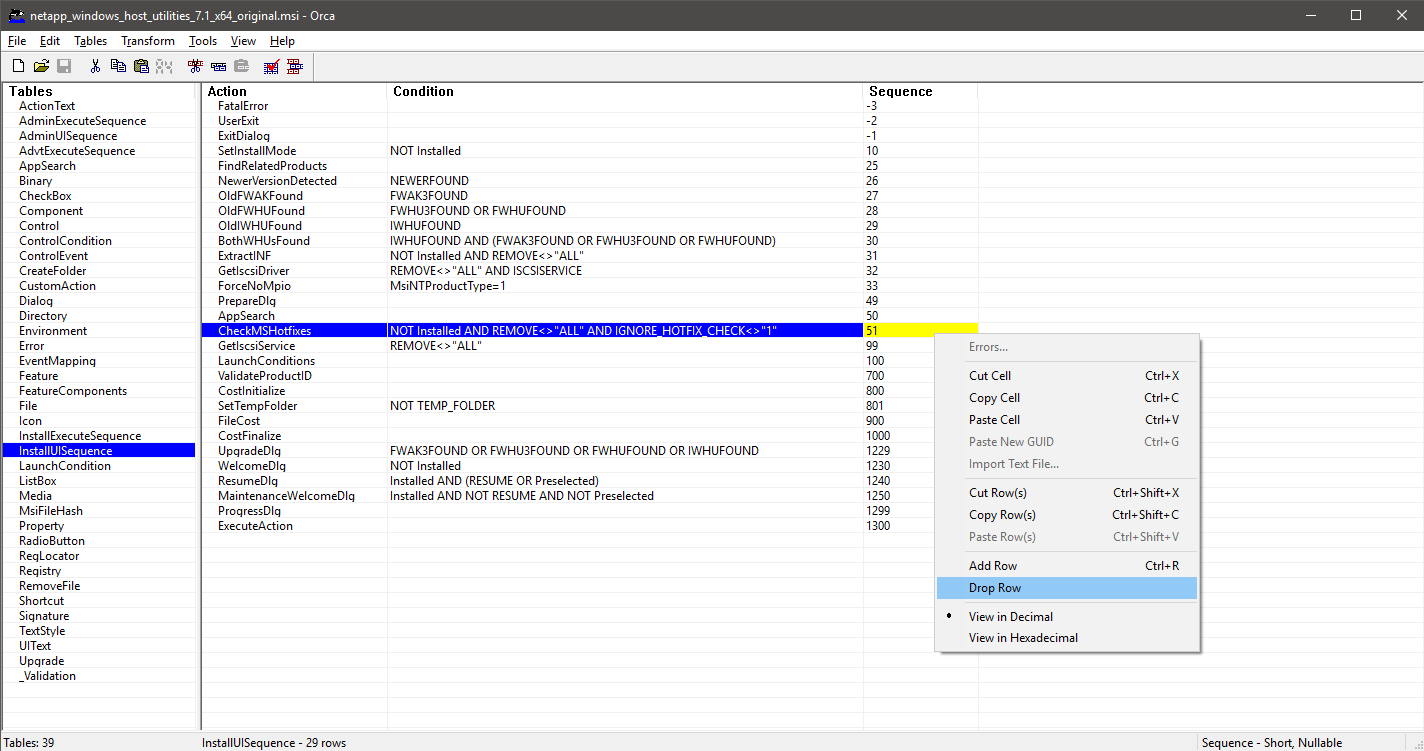
- Click ‘Save’
- Close Orca
- Copy the edited MSI to your server and run the installation as per normal
Digging around the MSI a bit I found references to “IGNORE_HOTFIX_CHECK” listed. I suspect it’s some kind of flag or environment variable that could be set to accomplish the same thing but I was unable to find any documentation on how and a few guesses around using environment variables didn’t pan out so I decided to stick with the above solution.
A note of caution. This is likely 100% unsupported by NetApp and if they found out you did this to get the Host Utilities on your server you might run into support issues.

While editing an MSI is super cool, I wanted to report that I found success by installing the Multipath I/O feature on Server 2016, rebooting, and then installing the NetApp Windows Host Utilities.
Good to know. I might have missed that since I wasn’t using multipath.
I got the ame error and fixed it with adding “IGNORE_HOTFIX_CHECK=1” parameter on the commandline of the MSI and voila ;-)
Thanks for that! I figured there was a flag that could be set but couldn’t figure out how to set it.
What was the exact command you ran? I’ll update my post with it.
I think the following should work:
msiexec /i netapp_windows_host_utilities_7.1_x64.msi MULTIPATHING={0/1} [INSTALLDIR=inst_path] IGNORE_HOTFIX_CHECK=1Where INSTALLDIR is only needed, if you want to change the default installation directory.
Thanks!